Main Page
After successfully logging into ReceiveGUARD, this is the page to view the current email status within the group you manage.
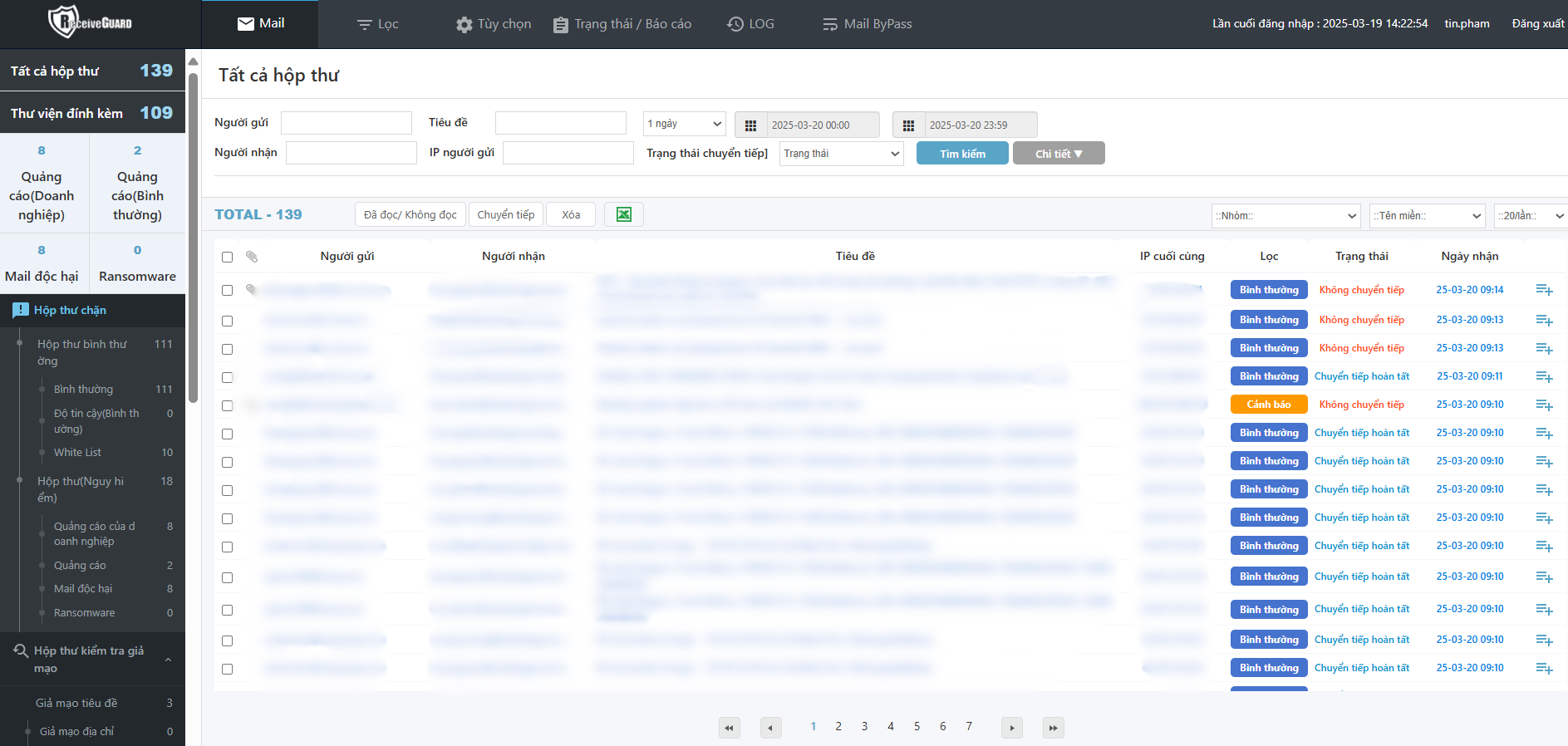
Top Menu¶
Displays the RGuard home button, main menu, and login information. Click on each item to navigate to the corresponding menu.
Left Control Panel¶
Categorizes each filtered mailbox (incoming, outgoing) for easy access and search. When a mailbox is selected here, the corresponding email list will be displayed.
All Mailboxes¶
After logging in, you can view all mailboxes. When selecting a mailbox from the left control panel, the corresponding email list will be displayed.
Details:

-
RGuard Logo (Home button): Go to the All Mailboxes screen.
-
Mail: Go to the Mail menu to view filtered and categorized sent and received emails.
-
Filter: Allows viewing and configuring registered lists: allowlists, blocklists, whitelists, exception list.
-
Options: Provides access to configuration settings for operating RGuard.
-
Status/Reports: Displays mail status reports, including reports by country and email recipient accounts.
-
LOG: Provides access to logs: login logs, email forwarding, bypass email forwarding, and other settings.
-
Mail ByPass: Allows viewing and sending the email list for users not using RGuard.