Extend Volume (Resize Volume)
When storage requirements increase, you can expand volume size without creating new volumes or migrating data. VNETWORK Cloud's volume expansion feature allows flexible and safe capacity increases.
Volume Expansion Steps
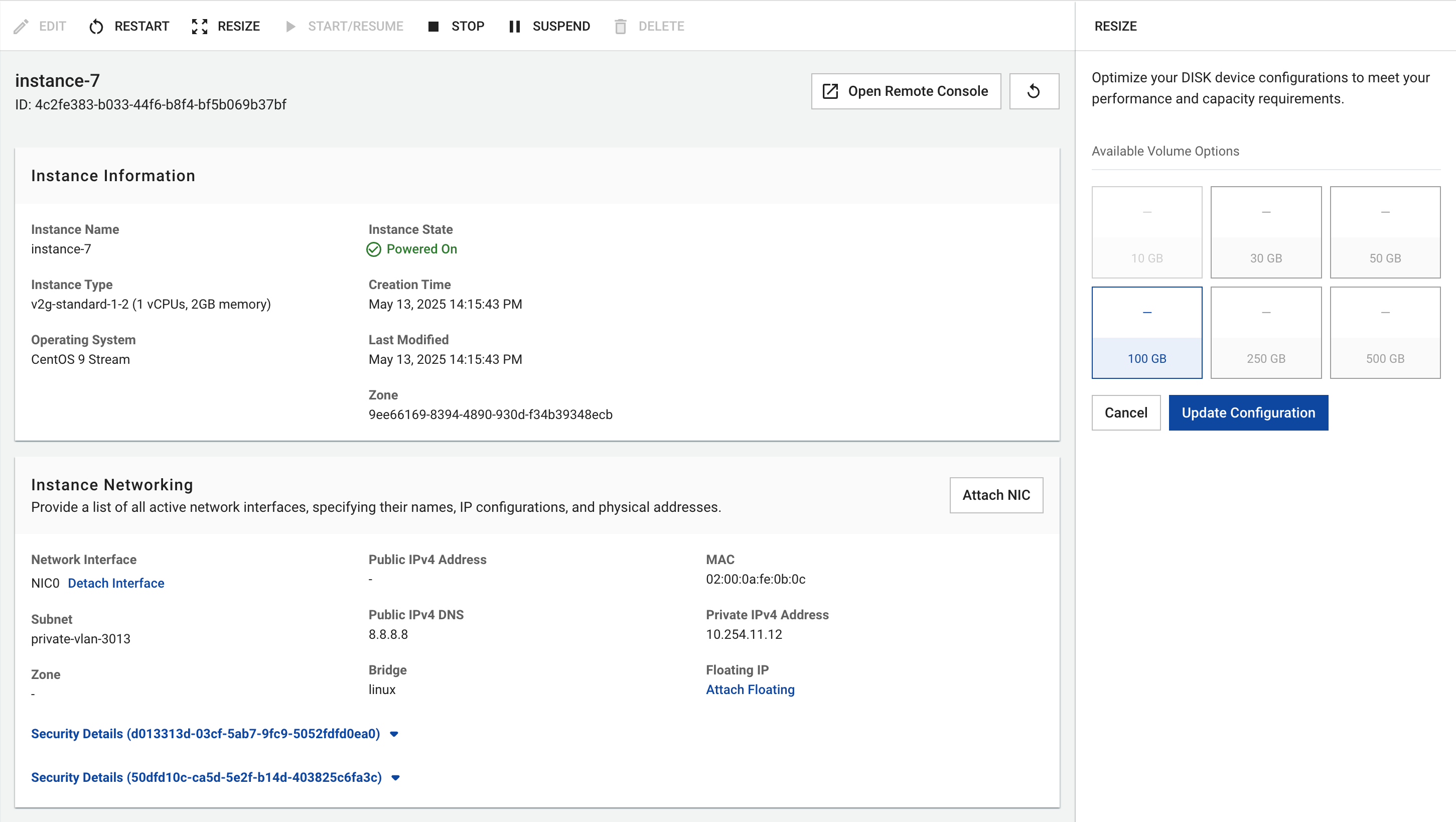 Volume expansion interface
Volume expansion interface
1. Expand via Management Interface
- Access volume details or server details page
- Click Resize button next to volume
- Select new size (must be larger than current)
- Review updated costs
- Click Update Configuration to complete
Critical Limitation - Cannot Reduce Size
- Only expansion supported: Volume size can only be increased, never reduced. If smaller volume needed, create new volume and migrate data
Important Notes
- Expansion process preserves existing data
- Create snapshot before expansion as precaution
- Billing applies to new size immediately after expansion
Post-Expansion OS Steps
After successful volume expansion through VNETWORK Cloud, additional OS-level steps are required for the system to recognize and use the new space:
For Linux
Check Volume Status
First, verify the expanded volume:
lsblk
You'll see the volume with new size (e.g., /dev/vdb), but partition may still show old size.
Expand Partition (if exists)
If volume has partitions, use growpart to expand:
sudo growpart /dev/vdb 1
(Where 1 is partition number, usually 1 if only one partition)
Expand Filesystem
For ext4:
sudo resize2fs /dev/vdb1 # If partition exists
# or
sudo resize2fs /dev/vdb # If using entire volume
For XFS:
sudo xfs_growfs /mnt/data # Replace /mnt/data with your mount point
Verify Results
df -h
For Windows
1. Open Disk Management
- Right-click Start menu and select Disk Management
- Or run
diskmgmt.mscfrom Run (Windows + R)
2. Extend Partition
- Find the expanded volume in the list
- Right-click the partition and select Extend Volume
- Follow wizard to use all new space
- Click Finish to complete
Completion Time
- VNETWORK Cloud expansion: Seconds to minutes depending on size
- OS updates:
- Linux: Seconds to minutes
- Windows: Few minutes
Common Errors and Solutions
| Error | Cause | Solution |
|---|---|---|
| Cannot expand partition | Partition busy/in use | Stop processes using volume, may need server restart |
| Resize2fs error | Filesystem needs check | Run e2fsck -f /dev/vdbX before resize2fs |
| Windows no Extend option | Adjacent partition exists after current | Delete adjacent partition or use third-party tools |
| New space not visible | Need to refresh volume info | Restart server and retry |
Best Practices
Recommendations
- Plan ahead: Estimate needs and expand with extra capacity
- Create snapshots: Always backup before making changes
- Timing: Perform expansion during low-impact periods
- Monitor: Track volume usage regularly to avoid sudden space shortage
- Prepare backup plan: Ensure recovery options if issues occur
Limitations and Notes
- Immediate billing: Costs apply immediately for new size
- Mount point unchanged: Volume access point remains same after expansion
- Minimum unit: Expand by GB units (MB not supported)
- Completion time: May take time with large volumes or high system load