Volume Management
Volumes are essential storage components in Cloud Instance infrastructure. VNETWORK Cloud provides flexible volume management, allowing users to create, attach, detach, and resize volumes independently from servers.
Volume Overview
Volumes are virtualized storage devices that can be created, attached, detached, and resized independently from servers. Each server requires at least one root volume for the operating system and can have additional data volumes attached.
Volume Types
| Type | Description | Performance | Best For |
|---|---|---|---|
| Standard | Cost-effective general storage | Medium IOPS | General data storage, infrequently accessed files |
| High IOPS | High-performance SSD storage | High IOPS | Databases, I/O intensive applications |
Key Features
- High durability: Data replicated across multiple physical devices
- Flexible management: Attach/detach between servers as needed
- Easy expansion: Increase capacity without data loss
- Snapshot support: Create backups for data protection
Attaching Volumes

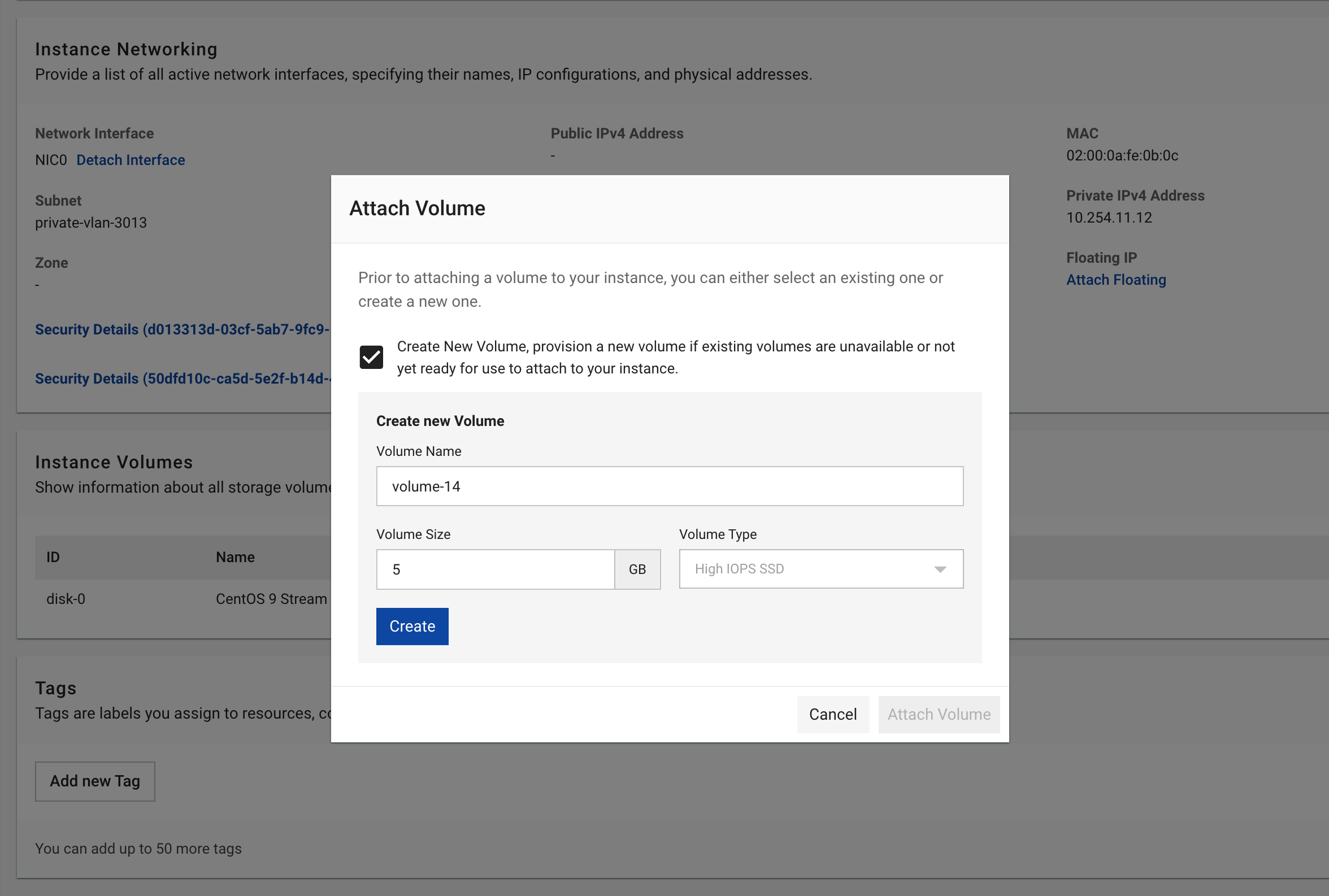
Attachment Steps
- Access server details page
- Click Attach Volume button
- Choose option:
- Existing Volume: Select from available volumes
- Create new Volume: Create with custom size
- Click Attach to complete
- Volumes can only be attached to one server at a time
- After attachment, you must mount the volume in the operating system
- Multiple volumes can be attached to the same server
Detaching Volumes
To detach a volume:
- Access server details page
- Find volume in Instance Volumes list
- Click Detach button next to the volume
- Confirm detachment operation
Before detaching:
- Unmount volume in operating system
- Ensure no applications are using volume data
- Save all important data
Volume Expansion
To expand volume capacity:
- Access volume details or server details page
- Click Resize button next to volume
- Enter new size (must be larger than current)
- Click Resize to complete
See detailed guide at Extend Volume.
- Cannot reduce volume size: Only expansion is supported, never reduction
- If smaller volume needed, create new volume and migrate data
After resizing, additional OS-level steps are required
Volume Snapshots
Snapshots capture volume state at specific points in time:
- Access volume details page
- Click Create Snapshot
- Enter descriptive name
- Click Create to complete
- Create snapshots before major changes
- Schedule regular snapshots for critical data
- Delete unnecessary old snapshots to save costs
Volume Deletion
To delete unnecessary volumes:
- Ensure volume is detached from all servers
- Access Volumes management page
- Find volume and click Delete
- Confirm deletion
- All data will be permanently lost
- Create snapshots before deleting important volumes
Benefits of Additional Volumes
- Data separation: Keep data separate from operating system
- Independent backups: Create snapshots for individual volumes
- Flexibility: Move volumes between different servers
- Easy expansion: Increase storage capacity as needed
- Data preservation: Retain data when servers are deleted
Cost and Billing
VNETWORK charges based on:
- Allocated size: Per GB, regardless of actual usage
- Volume type: High IOPS costs more than Standard
- Duration: Continuous billing even when server is stopped
- Create volumes only with necessary size
- Delete unused volumes to stop billing
- Use appropriate volume type for actual needs
- Regularly clean up unnecessary data
Detailed Guides
Comprehensive volume management documentation:
- Mount Volume: Guide for connecting and using volumes after attachment
- Extend Volume: Complete steps for volume expansion
- Detach Volume: Safe volume detachment procedures