Managing Static IP Addresses (Reserved IP)
Reserved IP enables allocation, assignment, and management of static public IP addresses for virtual servers. Reserved IPs maintain stable IP addresses even when servers are stopped or restarted – ideal for public services like web servers, VPN, or load balancers.
Overview
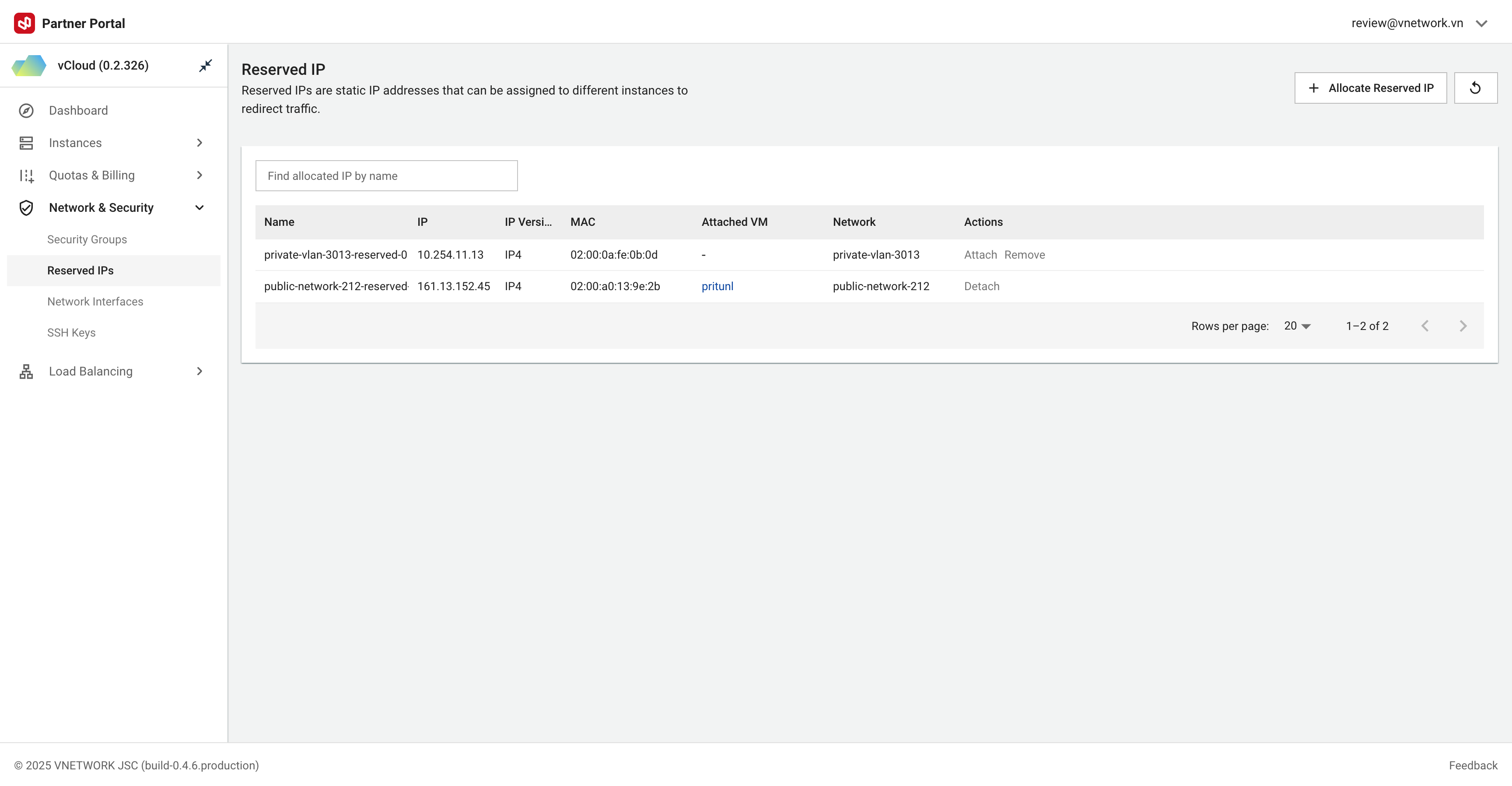 Figure needed: Reserved IP management interface showing allocated static IPs with assignment status
Figure needed: Reserved IP management interface showing allocated static IPs with assignment status
Cloud Instance servers receive dynamic IP addresses by default. These addresses may change during server restarts or stop/start operations. To maintain fixed IP addresses, use Reserved IP feature.
With Reserved IP:
- IP address is dedicated to your account
- IP cannot be allocated to other customers
- You can attach/detach IP to any of your servers
- IP persists through server restart, stop, or migration
Allocating New Reserved IP
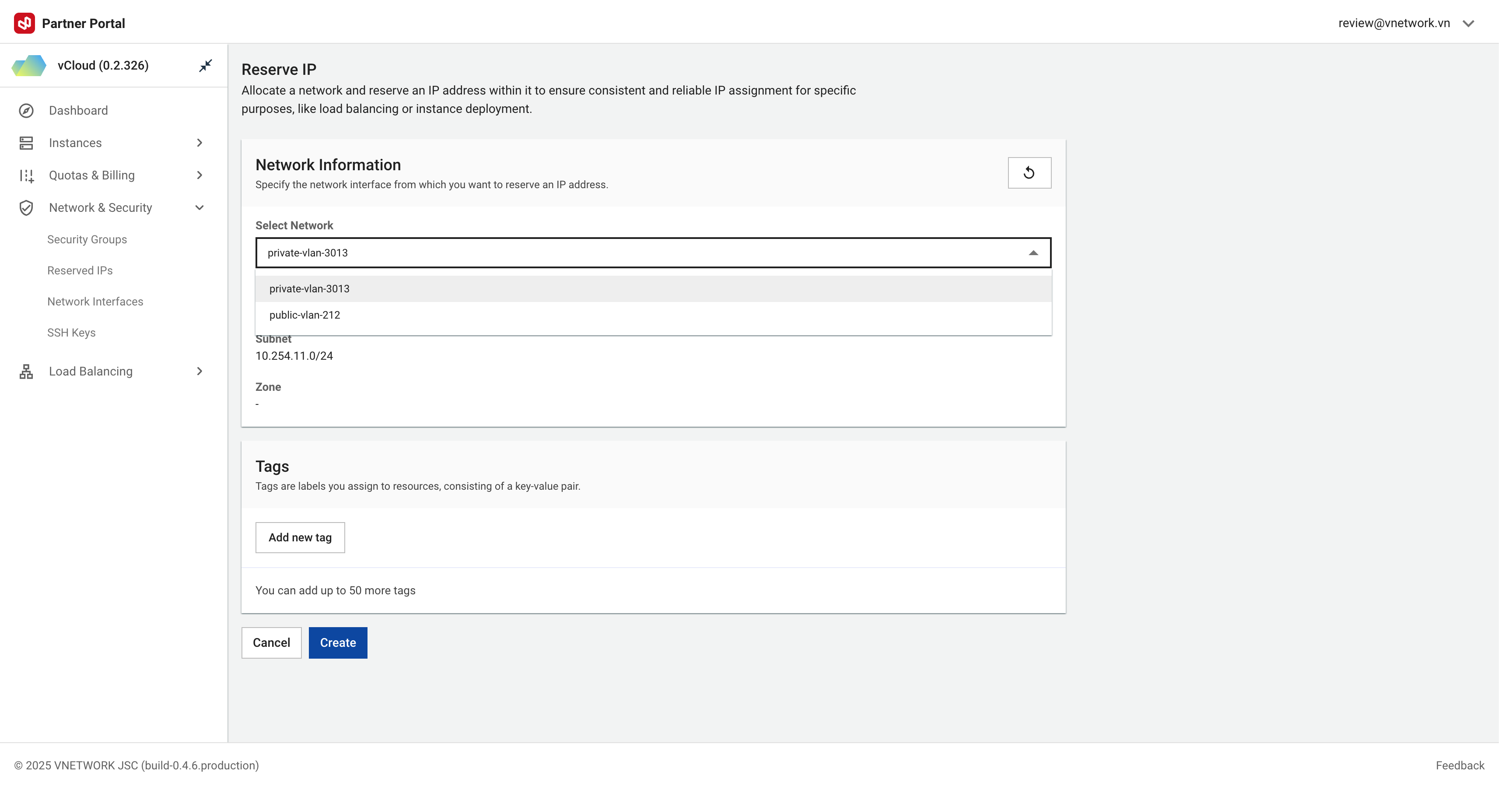 Figure needed: Reserved IP allocation dialog showing network selection and naming options
Figure needed: Reserved IP allocation dialog showing network selection and naming options
To allocate a new Reserved IP:
- Navigate to Networking > Reserved IPs
- Click Allocate Reserved IP button
- In allocation window, select target network (typically Public Network)
- Enter descriptive name for IP (optional)
- Click Allocate to complete
The system will allocate a random IP address from the selected network range and list it in your Reserved IP inventory.
Assigning Reserved IP to Servers
Two methods to assign Reserved IP to servers:
Method 1: From Reserved IP Management
- Navigate to Networking > Reserved IPs
- Find target IP in the list
- Click action icon on the right of that IP
- Select Attach to Instance
- Choose target server from list
- Confirm action
Method 2: From Server Details
- Access server details page
- Click Attach NIC button or select Attach Reserved IP from action menu
- In dialog, select Use Reserved IP option
- Choose static IP from available list
- Confirm action
Detaching Reserved IP from Servers
To detach a Reserved IP from a server:
- Navigate to Networking > Reserved IPs
- Find target IP in the list
- Click action icon on the right of that IP
- Select Detach
- Confirm action
After detachment, the IP remains in your ownership and can be reassigned to this or other servers.
Managing Reserved IP List
The Reserved IP management interface displays all allocated static IP addresses for your account:
| Field | Description |
|---|---|
| Name | User-defined IP identifier |
| IP | Allocated static IP address |
| IP Version | IP protocol version (IPv4/IPv6) |
| MAC | MAC address of interface using this IP |
| Attached VM | Server currently using this IP (if any) |
| Network | Network that this IP belongs to |
| Actions | Available actions for this IP |
You can search Reserved IPs by name using "Find allocated IP by name" search field.
Reserved IP Billing
- Each Reserved IP is charged whether assigned to a server or not
- Using Reserved IP saves costs when needing stable IP for multiple servers (attach/detach instead of allocating multiple separate IPs)
Common Use Cases
- Web servers/applications: Maintain consistent IP when server restarts are needed
- DNS A-records: Combine with domain names to point to services
- Load balancers: Assign to load balancer for stable access endpoint
- Service migration: Detach IP from old server and assign to new server for continuous service