Instance Actions
After creating an instance, you can perform various management operations:
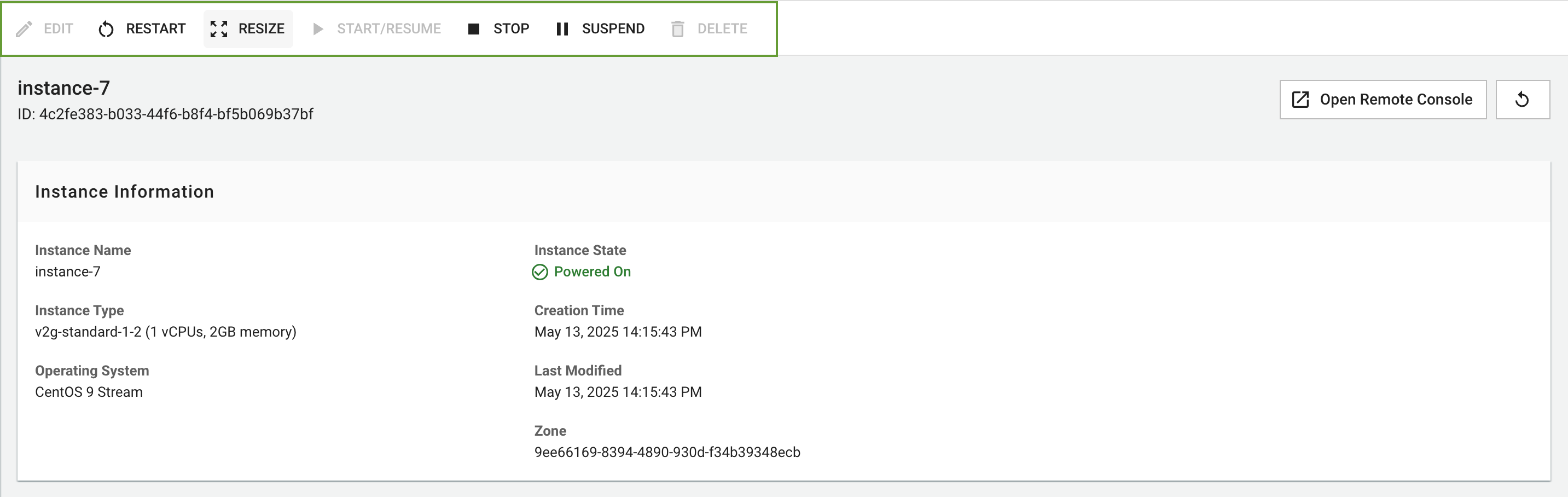 Figure needed: Top action bar showing quick instance operation buttons
Figure needed: Top action bar showing quick instance operation buttons
Basic Operations
- Start/Resume: Start or resume the instance
- Stop: Stop the instance (billing continues for storage and IPs)
- Restart: Reboot the instance
- Suspend: Pause the instance while preserving service state
- Resize: Change CPU and memory configuration
- Delete: Permanently delete the instance (irreversible)
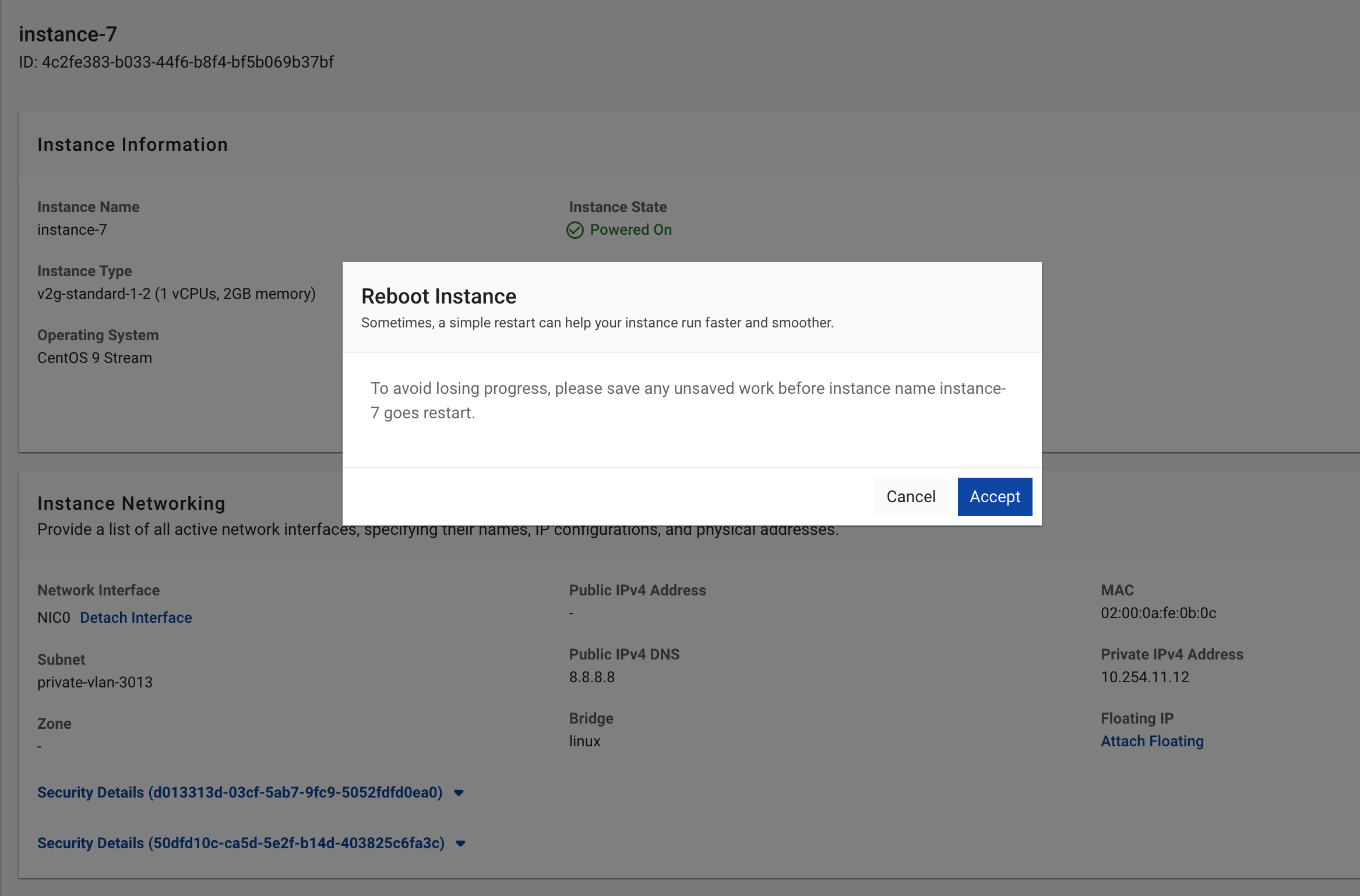 Figure needed: Confirmation dialog before performing operations
Figure needed: Confirmation dialog before performing operations
Stop Instance
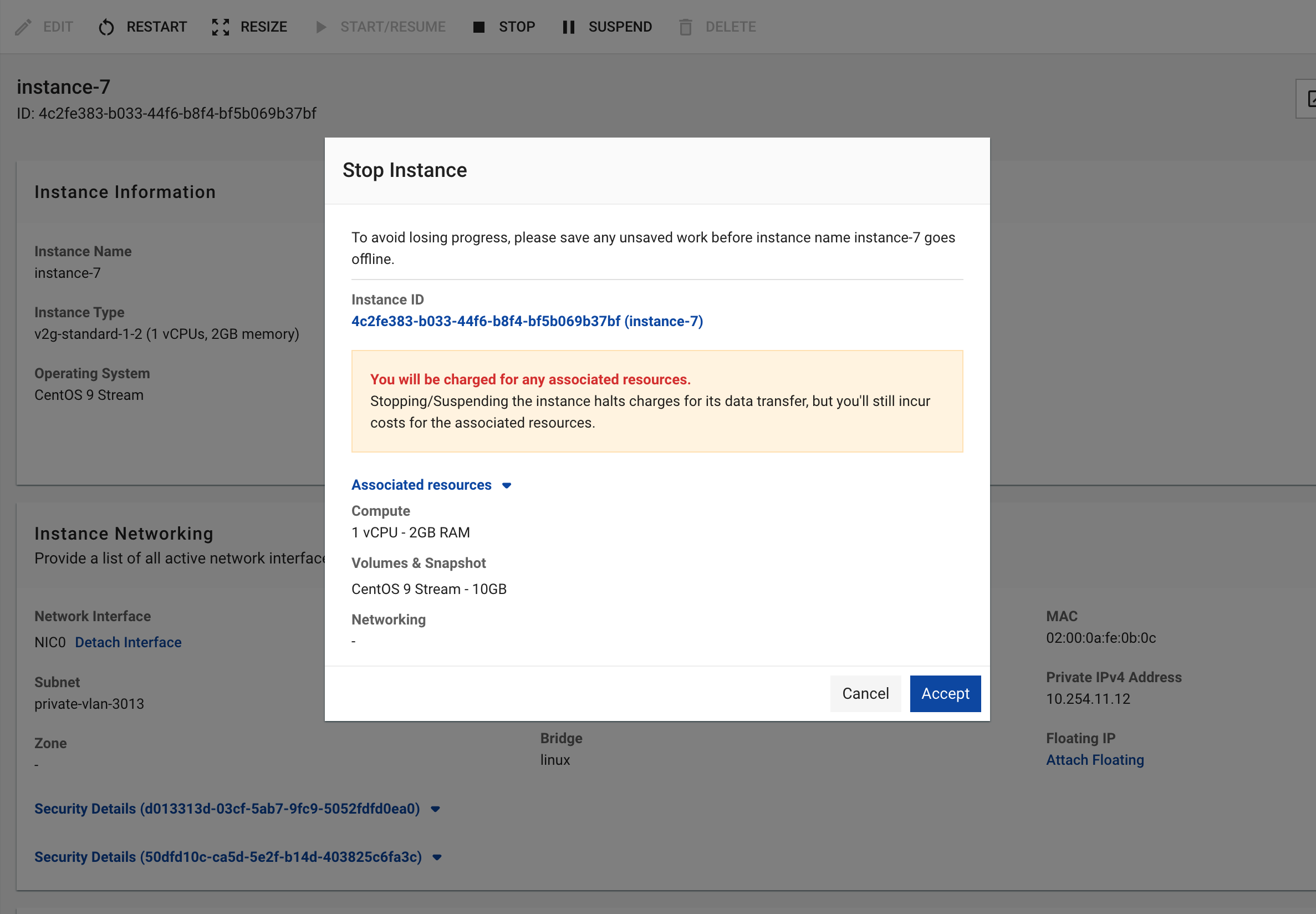 Figure needed: Stop instance confirmation dialog showing instance details
Figure needed: Stop instance confirmation dialog showing instance details
The Stop function temporarily halts a running instance while preserving data and configuration.
When an instance is stopped, you are still billed for:
- CPU and RAM allocation
- Volumes attached to the instance
- Reserved IP addresses
- Backups/Snapshots
Network bandwidth is not charged when stopped.
To stop all billing, you must delete the instance. Note that deletion is irreversible and will destroy all data.
Stop vs Delete Comparison
| Action | Billing | Data | Recovery | Use When |
|---|---|---|---|---|
| Stop | Continues for CPU, RAM, storage, IPs | Preserved | Can restart anytime | Short-term pause needed |
| Delete | Stops completely | Permanently lost | Cannot recover | No longer needed |
If not using an instance for more than 1-2 weeks, deleting and recreating later is usually more cost-effective than keeping it stopped.
Delete Instance
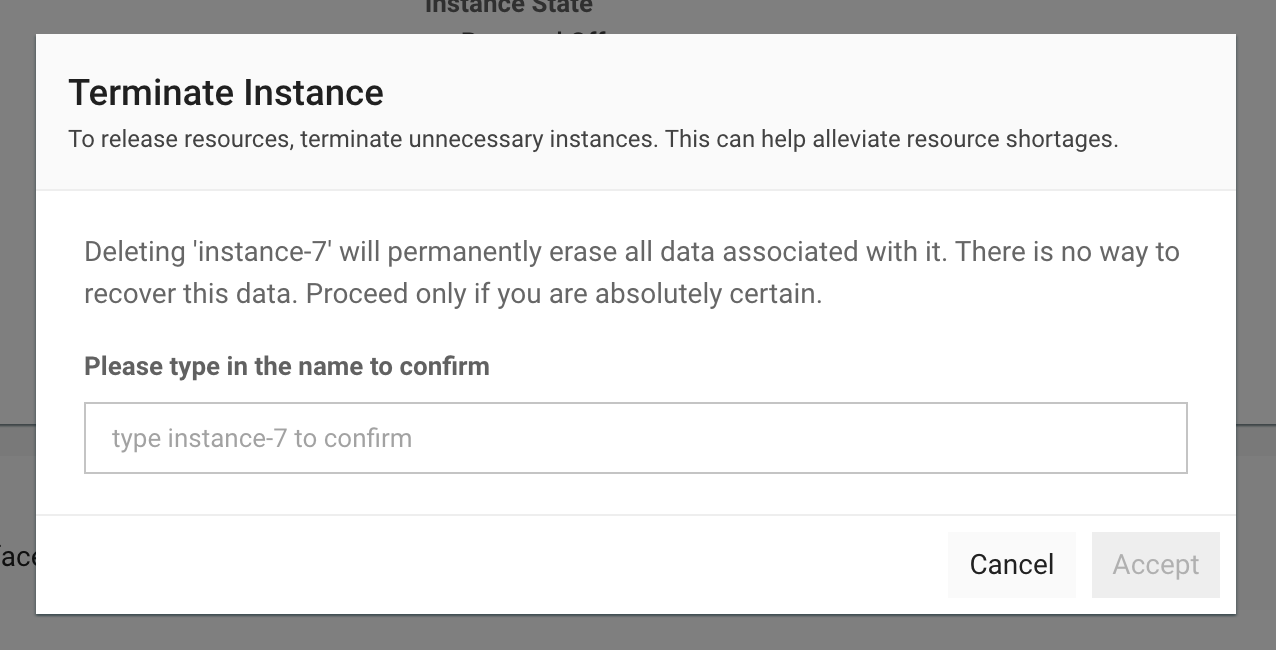 Figure needed: Delete instance confirmation dialog with deletion options
Figure needed: Delete instance confirmation dialog with deletion options
Delete permanently removes an instance and stops all related billing.
- Instance deletion is IRREVERSIBLE
- All data will be permanently lost
- Create backups before deletion if data needs to be preserved
Deletion Options
- Delete root volume: Yes (default)
- Delete attached volumes: No (default)
- Release reserved IP: Yes (default, but IP remains in your account)
- Create snapshots/backups before deletion
- Verify no critical applications are running
- Note configuration details for future recreation
- Record static IP information for reassignment
Resize Instance
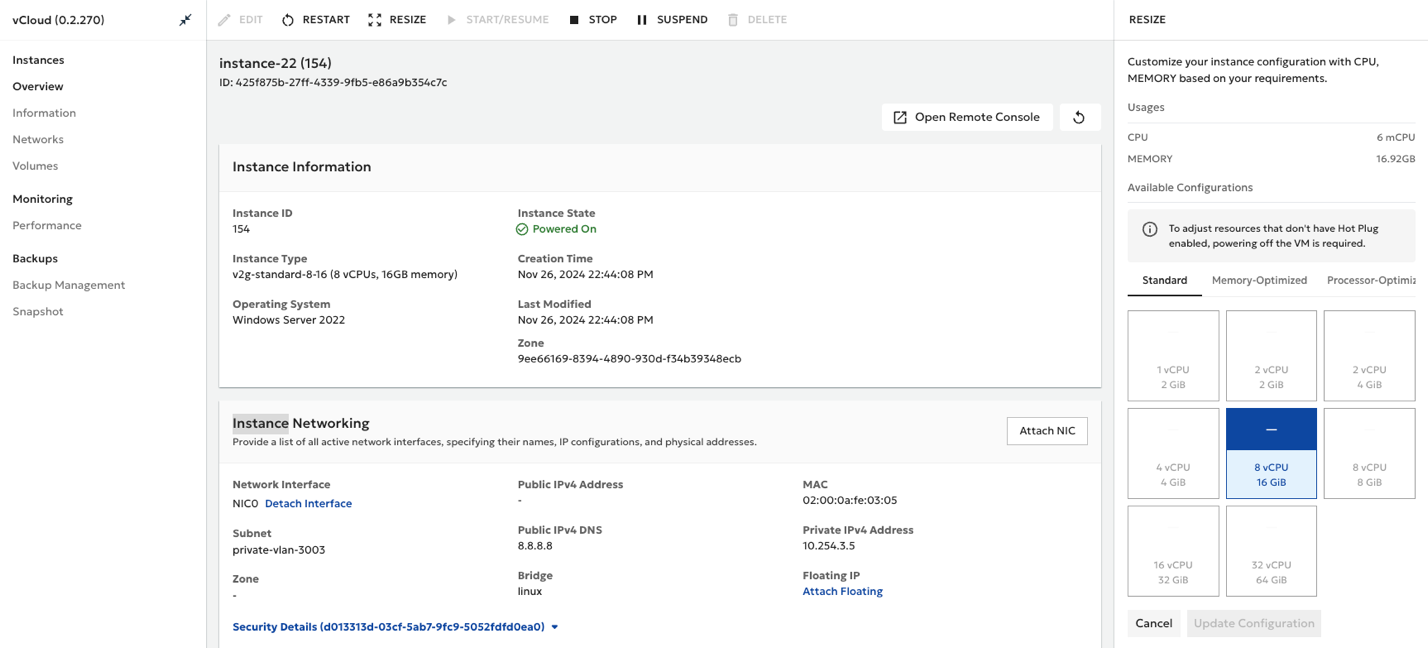 Figure needed: Resize configuration panel showing CPU/RAM options and new pricing
Figure needed: Resize configuration panel showing CPU/RAM options and new pricing
Resize allows you to change CPU and memory configuration. The instance requires a restart to apply changes.
- Plan ahead as the instance will restart
- Perform during low-traffic periods
- Save work before proceeding
- Ensure new configuration meets requirements
Additional Management Features
Cloud Instance provides advanced management capabilities:
- Remote Console: Direct access to instance console
- Monitoring: Performance and resource monitoring
- Backup: Scheduled automatic backups
- Snapshot: Point-in-time instance state backup
For volume management (attach/detach, expansion), see Volume Management.
For network management, refer to: